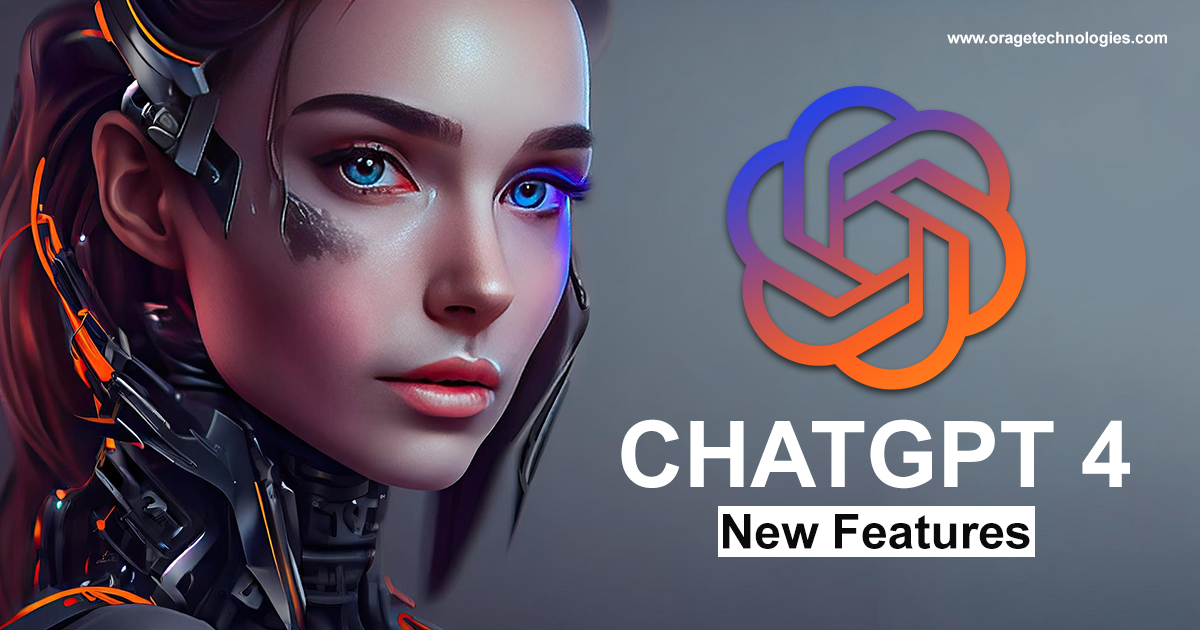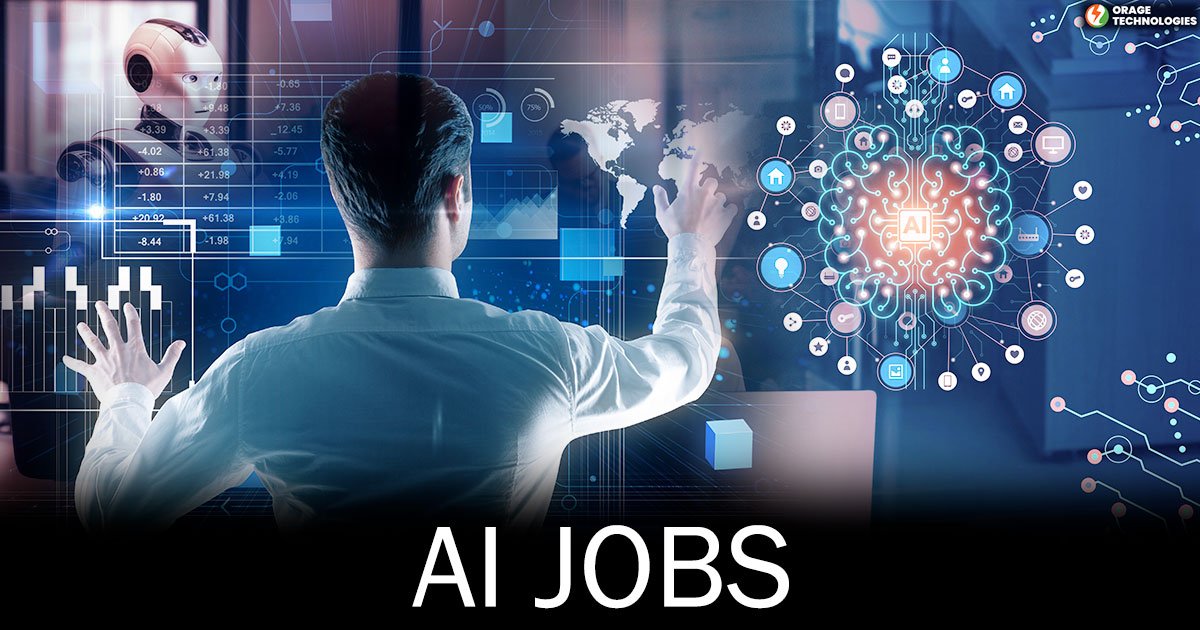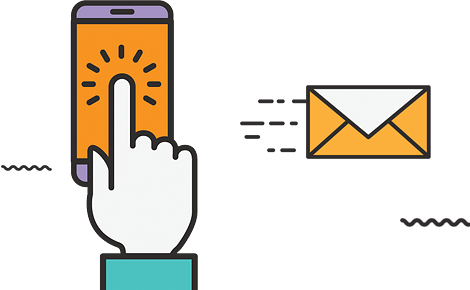Adobe Firefly is a comprehensive suite of generative AI tools designed by Adobe. It is the innovative software giant behind Illustrator and Photoshop.
You are surely missing out if you are unaware of the latest developments from Adobe’s Creative Cloud suite of apps. Adobe has been actively working on a suite of tools with the creative AI world, resulting in excellent progress.
After a few months of contemplation, Adobe released the latest Firefly version. It is complete with generative AI technology.
In this post, we will introduce you to the fascinating world of Adobe. We will demonstrate how to use it, and also tell you about its new features.
What is Adobe Firefly?
Adobe Firefly contains not one but multiple AI models that let users generate images and other elements using text prompts. You only have to type a description or words, and the model will generate an image based on your input. You can directly access it in a web browser at https://firefly.adobe.com/
Unlike earlier AI models, you do not need any coding knowledge or a Discord account. You simply have to sign up or log in to your Adobe account. You can then select whether you want to use a premium plan or a free plan.
Additionally, access is included in Adobe Creative Cloud subscriptions. Some Adobe Firefly AI features are also included in other programs. These include Adobe Express, Photoshop, and Illustrator.
What’s New in the Latest Adobe Firefly Update?

In October 2023, at Adobe MAX, the company revealed some crucial updates to Adobe Firefly. These include transitioning to a new version of its image generator, Adobe Firefly Image 2. The latest model has an enhanced understanding of text prompts. It also identifies more cultural symbols and landmarks. It also provides Prompt Guidance, which guides users to reword or expand prompts. There are also new Share from Firefly and Save to Library features.
Adobe has also added tools. It helps to offer more creative control for text-to-image generation in the Adobe Firefly web application. These include Generative Match allowing users to generate images in custom styles. When generating an image with text prompts, users can easily pick images from a previously selected list or upload their own to guide its style. This aims to allow users to follow the brand guidelines or save time by copying the style of an existing image.
Meanwhile, Photo Settings helps to add “Photography-Style” image adjustments in the Adobe Firely beta web app. Users can easily apply and adjust settings. This works similarly to camera lens controls, such as motion blur and depth of field control.
Additionally, there are other new tools, including the Adobe Firefly Vector Model. It can generate a wide range of editable vector graphics from text prompts. These prompts include subjects, scenes, gradients, and even tile-able patterns. They are organized into layers and groups to make editing much easier.
A new Firefly Design Model is also there, generating templates from text prompts. Integrated into Adobe Express, it uses Adobe Fonts and Adobe Stock Images. It can easily generate templates in the most trendy aspect ratios for social, print, and web.
Adobe Firefly AI Tools
Adobe Firefly’s AI art generator is trained on Adobe stock photos, public domain content, and openly licensed content. This approach is different from any other generative AI we’re aware of. Currently, there are four tools on their website.
Text-to-Image
Text-to-image allows us to generate images using a text prompt. The user interface is simple and has two options. This includes entering a text prompt and clicking the generate button to create art. One of the amazing things about the interface is that you can simply scroll through other artist’s creations for inspiration. Additionally, view their associated text prompts, and you can also try one out.
Text-to-image Settings:
- Clear Style: By default, Adobe Firefly adds the Art content type to your picture. You can click on this button to remove and replace it with another.
- Refresh: If you want to redefine your prompt, you can easily click the refresh button to ask the platform to give it another go.
- Aspect Ratio: By default, pictures are generated in a 1:1 ratio. However, you can select from additional ones, including portrait, landscape, vertical, or widescreen.
- Content-Type: There are four styles, including art, graphic, photo, and none.
- Styles: You can easily filter through various style types to give your picture a different look. Overall, there are 63 choices in 7 categories.
- Tone & Colour: You can select from seven presets if you need a particular tone or colour. These also include pastel, black and white, cool tone, muted tone, vibrant tone, or warm tone.
- Lighting: There are multiple options to choose from. Those include low lighting, backlighting, golden hour, dramatic lighting, and studio lighting.
Generative Fill
Generative Fill, Adobe Firefly’s next AI tool, helps you add inpainting to your images or erase backgrounds. Start by uploading a picture and then subtracting or adding an area within the picture you wish to change. Let’s now take a look at the settings of this impressive tool.
- Insert: Helps to add elements to images.
- Remove: Helps to remove elements from images.
- Pan: Moves the image around the canvas.
- Add: Helps to remove parts of images, then add something in that area.
- Subtract: Helps to remove aspects of your picture.
- Settings: Controls the brush tool’s hardness, size, and opacity.
- Background: AI identifies the image’s subject and then erases the surrounding background.
- Invert: Inverts the selection.
- Clear: Erases all styles.
Text Effects
The text effects in Adobe Firefly work similarly to text-to-image. Add a text prompt by describing the image you want to create, then apply settings as you see perfect. The text effect feature has a few settings. This includes text effect fit, which lets you control how close you like the text to conform to the letters. Additionally, you can select one of twelve fonts and apply any number of colours to either the background or the text itself.
Generative Recolor
The generative recolor tool helps artists generate unique vector art colour palettes. It is processed by uploading an SVG file and then adding a text prompt to define the colour palette you want your art to incorporate. There are some settings which you can use to enhance the output. It includes a bunch of sample prompts with many colours. It also includes a harmony selector where you can select from analogous, complementary, and more. Moreover, you get a colour picker to choose some extra colours.
How to use Adobe Firefly?
Creating beautiful images starts with great AI prompts. You can surely keep your prompts short and let the AI make its own decisions. However, you can also be more specific about what type of image you want to create. Follow the step-by-step guide to generate eye-catching images with Adobe Firefly.
1. Be creative with your imagination:
Think deeply and push your imagination, thinking about the picture you want to generate. Think about the little details you want to add to your picture. Color schemes, shot angles, and emotions are some of the things you should consider when generating a picture.
2. Write your prompt and describe what type of image you want:
Write your thoughts in the description to let the AI create a beautiful image for you. Be more specific to let the AI understand your prompt more clearly. Also, clear and specific prompts will help the AI generate the exact picture you want.
3. Refine your Prompt with Specific Boundaries:
For more control over the AI-generated pictures, try the below tips:
- Add quotation marks:
Try adding quotation marks to those words which belong together.
- Specify details to avoid:
Type “Avoid= the word you want to avoid.”
- Adjust the style strength:
With Firefly Adobe, your style doesn’t have to be all or nothing. By typing 50/50, you can halve the style effect that is going to be used in the image. Select any two numbers that add up to 100. It will be helpful for the AI to stick to the style in the prompt if the second number is higher.
- Improve the prompts effect:
With a number between 0-25, you can easily guide the AI on how closely you want it to stick to your prompt. Type guidance- 25, and it will follow your prompt as much as possible.
- Let the AI do its own magic:
With the help of (raw style-true), the AI will stray from your given prompt and might surprise you with something amazing.
- Generate:
Adobe Firefly offers four images with every image you generate. This gives you a better chance of exploring an image that perfectly suits your needs.
- Click the “Generate” button and check out the results.
- In the upper right of a picture, click the heart to add it to your Favourites.
- Click the download button and download the image as a PNG or JPEG.
- Modify your Prompt:
If you are unsatisfied with the image, you can return to your prompt and make some modifications. Try to be even clearer. Additionally, you can use the righthand panel to specify aspect ratio, composition, style, tone, lighting, and colour.
- Use Generative Fill:
Adobe Firefly makes it really easy to transform a good image into an amazing one. Click the edit button at the top left of the generated picture and choose Generative Fill. The next step is to use the Brush tool and more text prompts to insert more elements. Additionally, you can use the Brush to remove some elements you don’t need.
Final Thoughts
Adobe Firefly is a relative newcomer to the AI section, joining AI powerhouses like Photosonic, Midhourney, and Jasper. With Adobe’s expertise, it’s expected to be leading the pack very soon.
Moreover, creators can easily use it to get a good idea of what AI can really do. Also, they have a few features that other AI platforms don’t. These include text effect pictures that you can easily download with a transparent background. Additionally, the output resolution is much better than other AI art generators, which is surely a major advantage.
Also read our blog: HCC ERP Login: One Platform For All Holy Cross College Work